

Microsoft Power BI gives you a powerful platform to analyze, manipulate, and visualize your data..
Using the data.world connector from Power BI desktop, you can easily retrieve data from data.world:
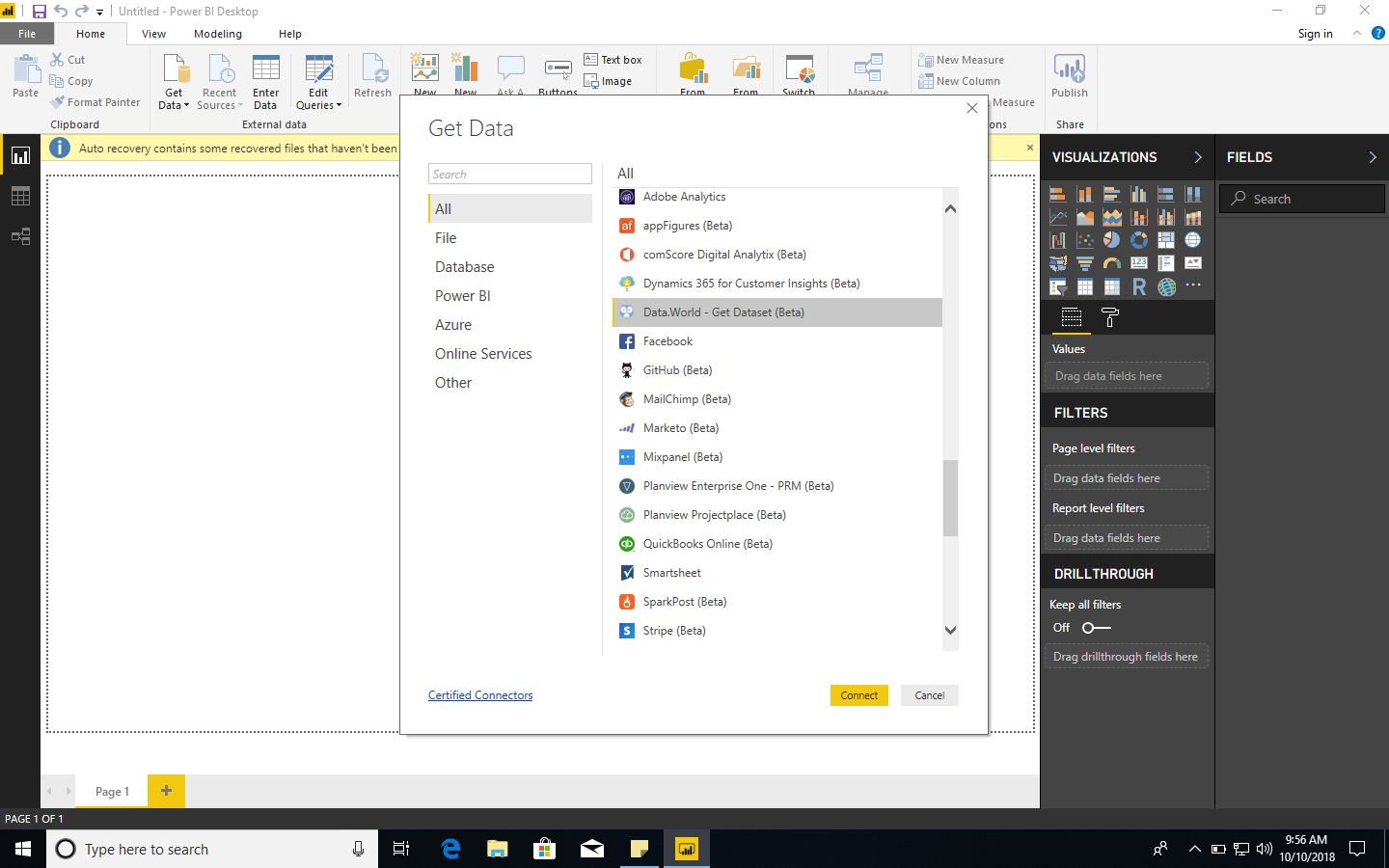
associatedpressforeign-exchange-ratesSELECT * FROM quarterly
Preview your data and use the query editor to apply any desired changes before loading data into Microsoft Power BI.
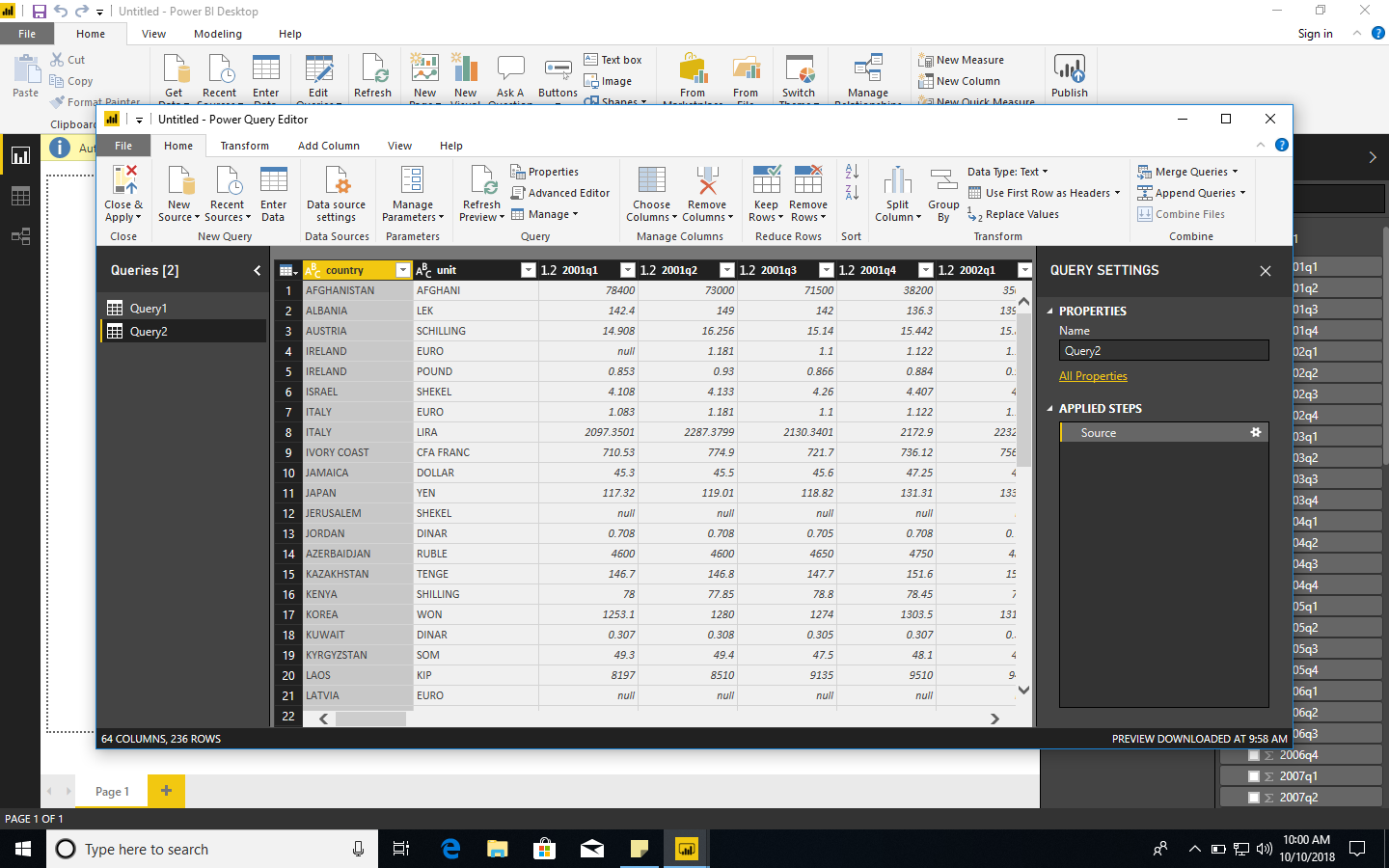
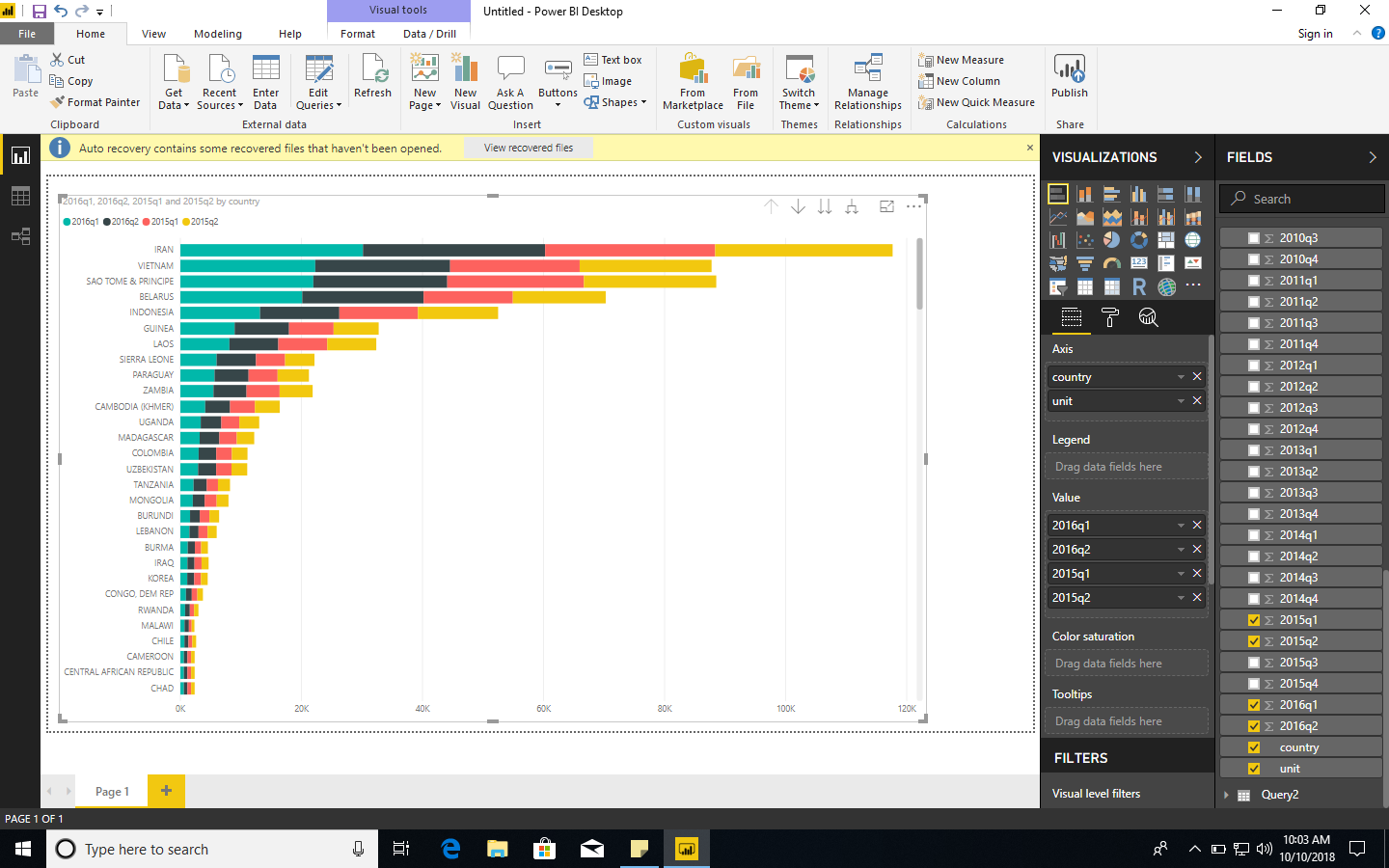
Here are a few things you can do with Microsoft Power BI and data.world: